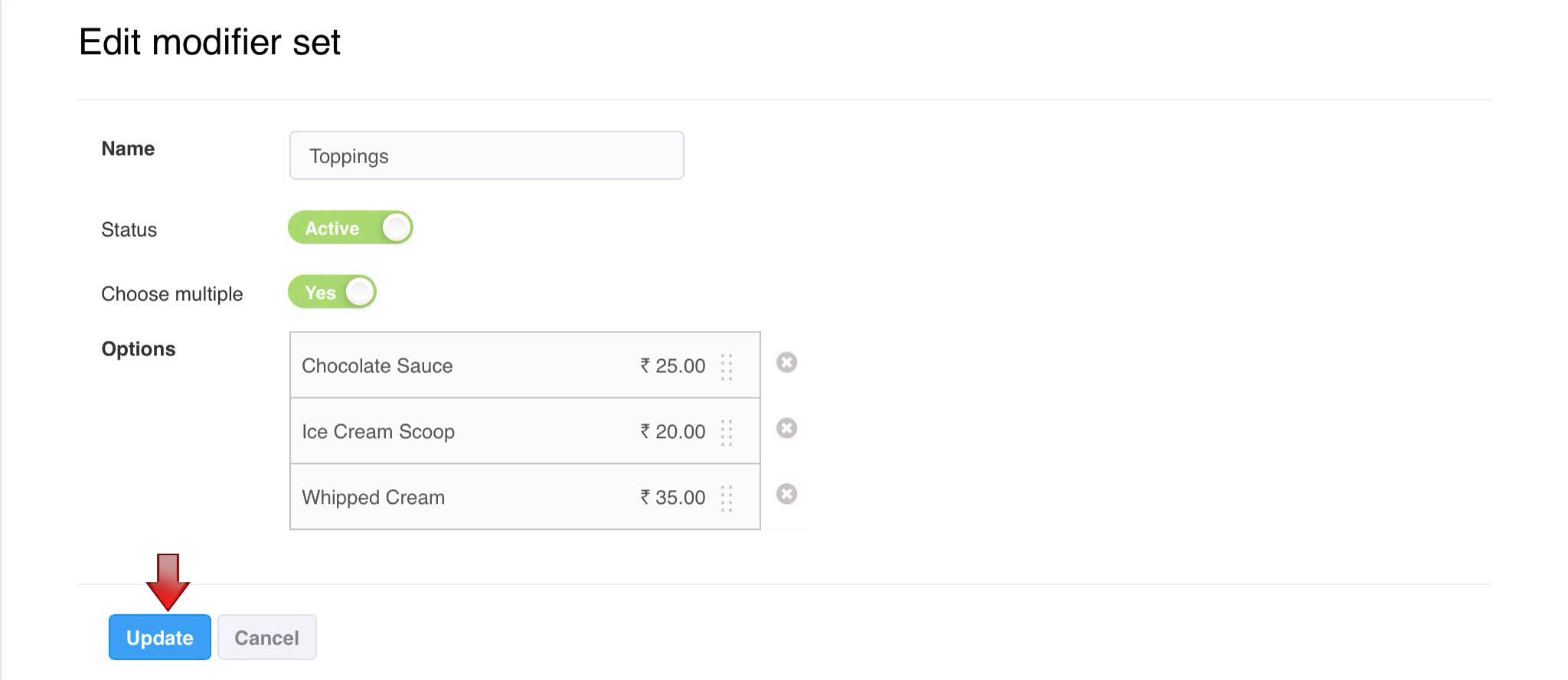How do I create/edit a modifier?
> Creating a modifier set > Editing a modifier setCreating a modifier set
When you want to create a new modifier set to map the relevant modifiers to it follow the below instructions
How do I do it?
1. Select Masters > Item. A Modifier screen is displayed. Select Add Modifier set

2. An Add Modifier set screen is displayed
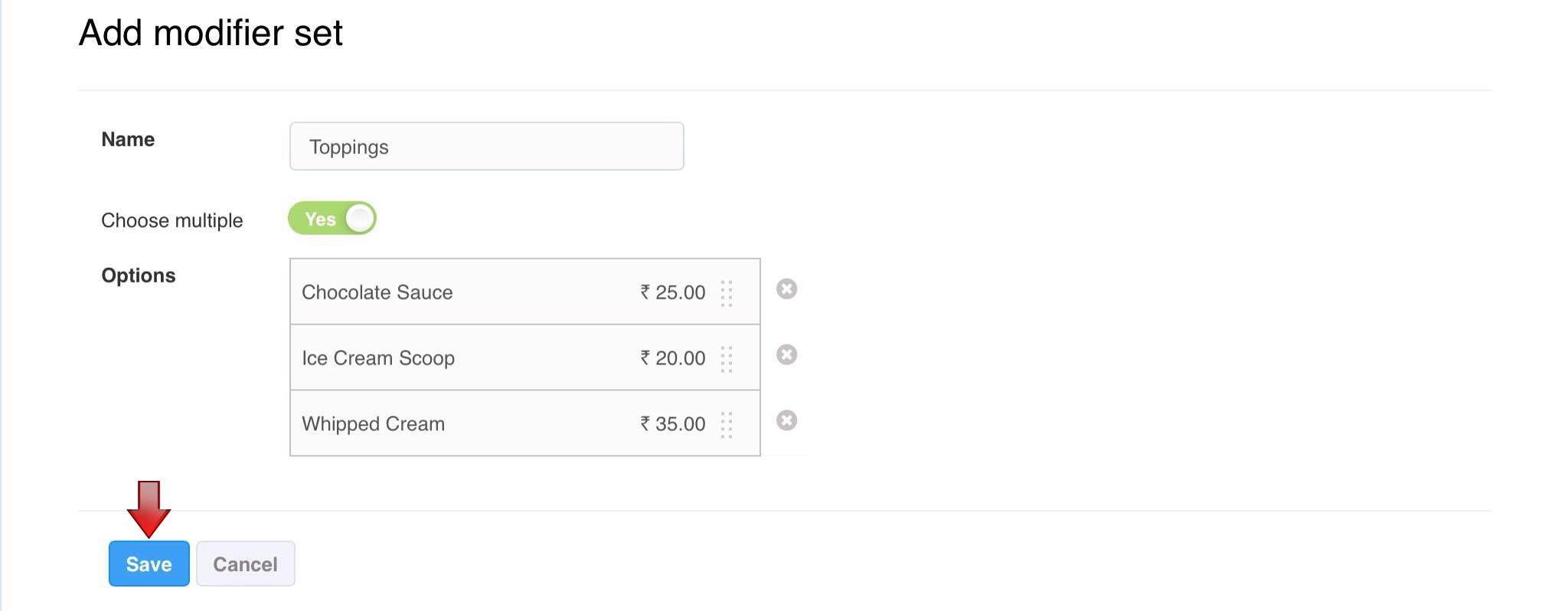
3. Select Save, to create the new modifier set
Note: The Status of the Modifier set created is set, Active by default.
Note: The Status of the Modifier set created is set, Active by default.
Editing a modifier set
1. Select Masters > Modifier. Modifiers screen is displayed. Select Edit

Note: Using the Apply to items option, the respective to modifier set can be mapped to one or many item directly
2. An Edit modifier set screen is displayed
The Edit modifier set screen, contains fields Name, Choose multiple and Options In the Name field, enter the modifier set name The Choose multiple field, is set Yes by default. Click to change the status as No. The choose multiple field allows to choose more than one modifier option from the same modifier set while taking order In the Options section, a table is displayed with the fields Name and Price In the Name field, enter the option name In the Price field, enter the option price The Status field, is Active by default. Click to change the status as Inactive
Note: The order of the modifier option can be changed using the drag option available next to modifier option Price
Note: The order of the modifier option can be changed using the drag option available next to modifier option Price