How do I create/edit a payment type?
>Creating a payment type >Editing a payment typeCreating a payment type
When you want to create a new payment type to your business, follow the below instructions.
How do I do it?
1. Select Settings. A Settings screen is displayed. Select Payment types under Organization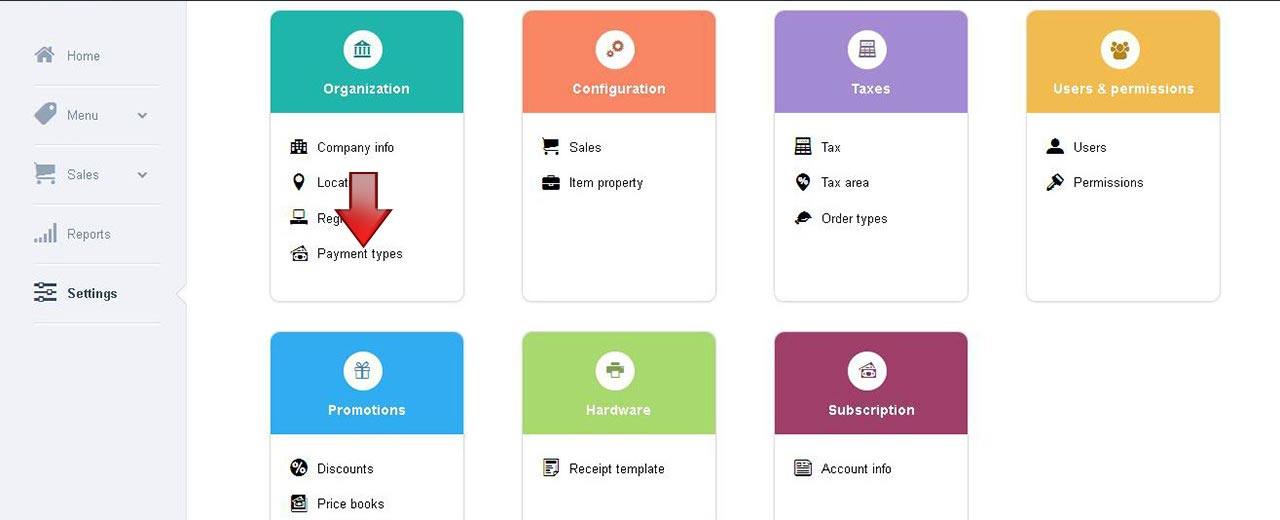
Note: The Payment type screen can be accessed in ios app like below
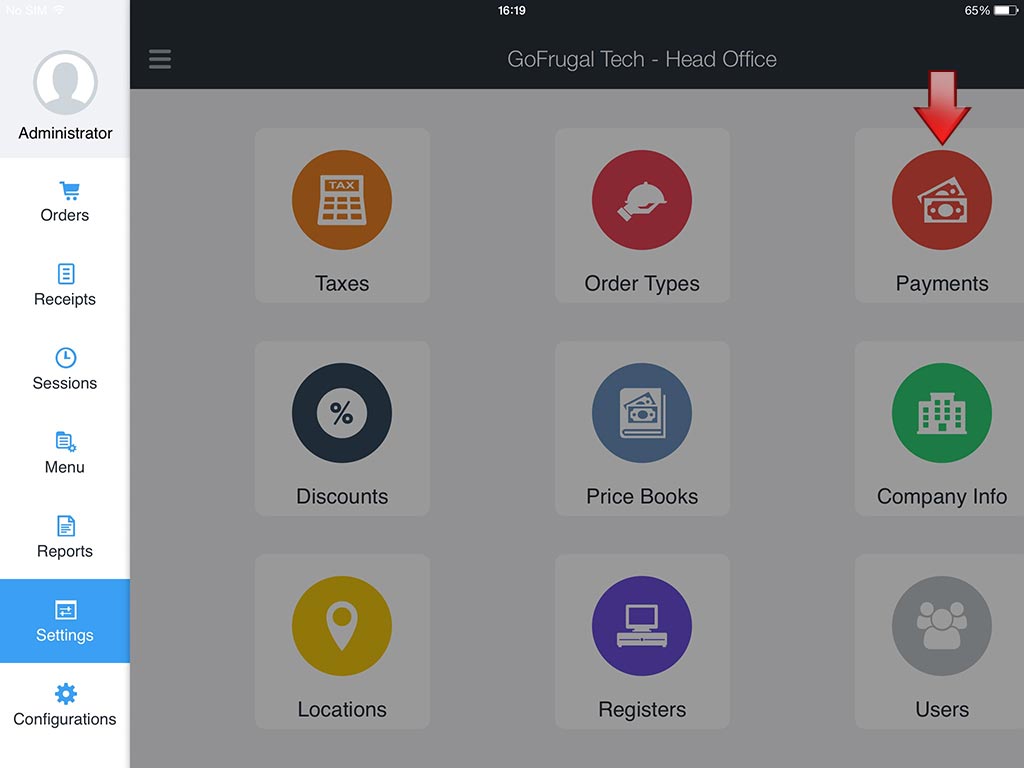
2. A Payment types screen is displayed. Select Add payment type


3. An Add payment type screen is displayed
The Add payment type section, has fields Name and Type In the Name field, enter the name of the new payment type In the Type field, select the desired payment type from the drop down list. You can create new payment mode for Cash, Card or coupon
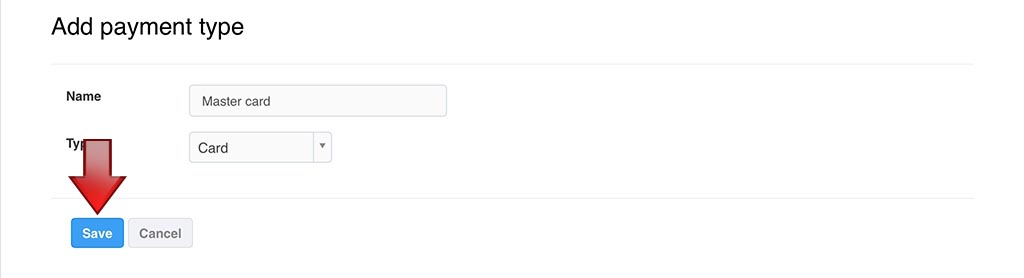
4. Select Save, to create the new payment type
Note: The Status of the Payment type created is set, Active by default.
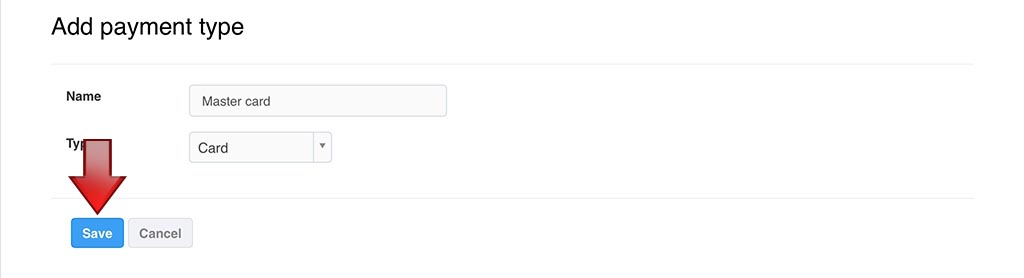
4. Select Save, to create the new payment type
Note: The Status of the Payment type created is set, Active by default.
Editing a payment type
1. Select Settings. A Settings screen is displayed. Select Payment types under Organization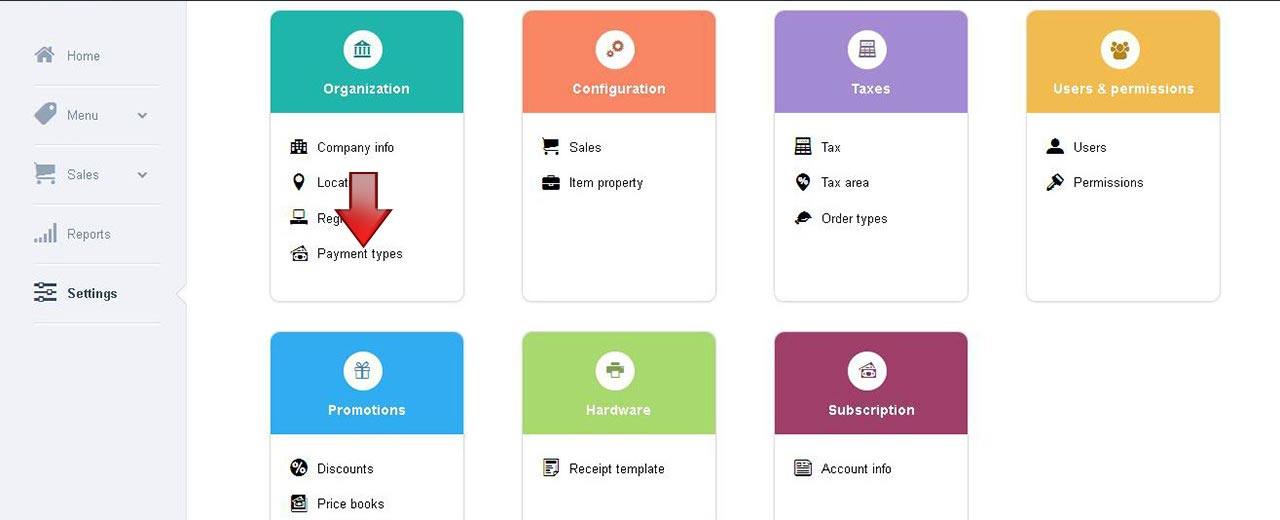
Note: The Payment type screen can be accessed in ios app like below
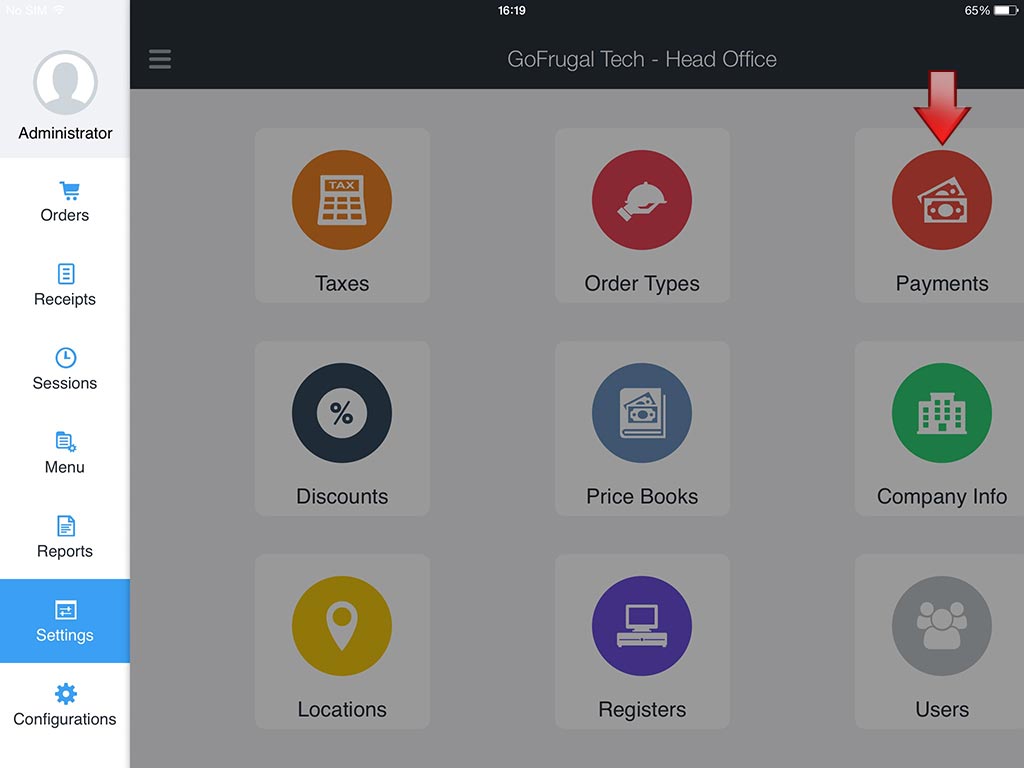
2. A Payment types screen is displayed. Select Edit


3. An Edit payment type screen is displayed
The Edit payment type section, has fields Name and Type In the Name field, enter the name of the new payment type In the Type field, select the desired payment type from the drop down list. You can create new payment mode for Cash, Card or coupon The Status field, is Active by default. Click to change the status as Inactive
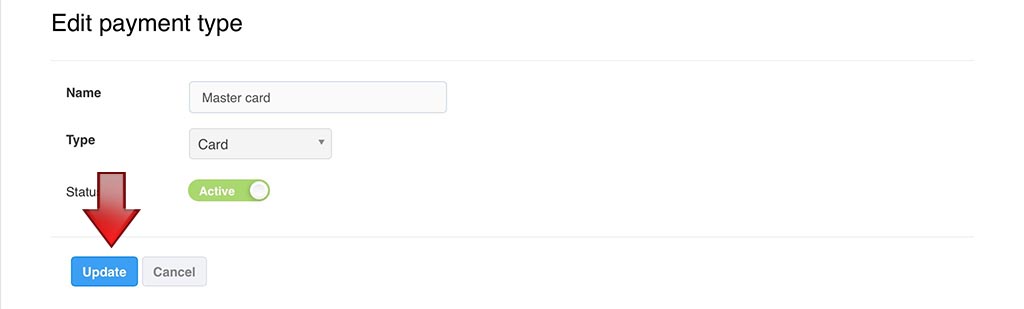
4. Select Update, to save the edited payment type
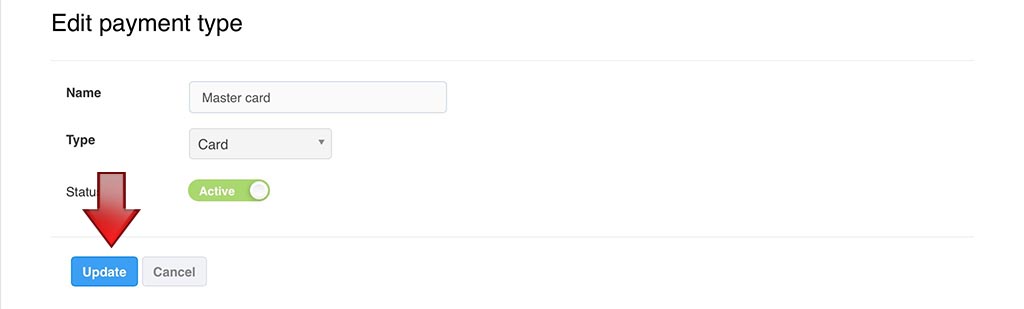
4. Select Update, to save the edited payment type
