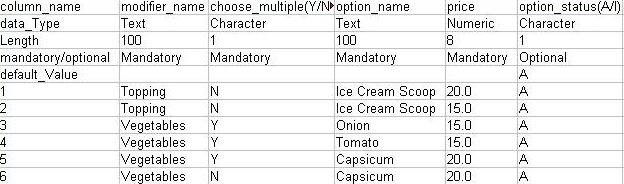How do I import/export modifier using csv?
> Import modifier using csv > Export modifiers using csvImport modifier using csv
You can add the modifier into the app one by one, or you can use our easy-to-use modifier template to import in one shot.
How do I do it?
1. Select Masters > Modifier. Modifiers screen is displayed. Select Import
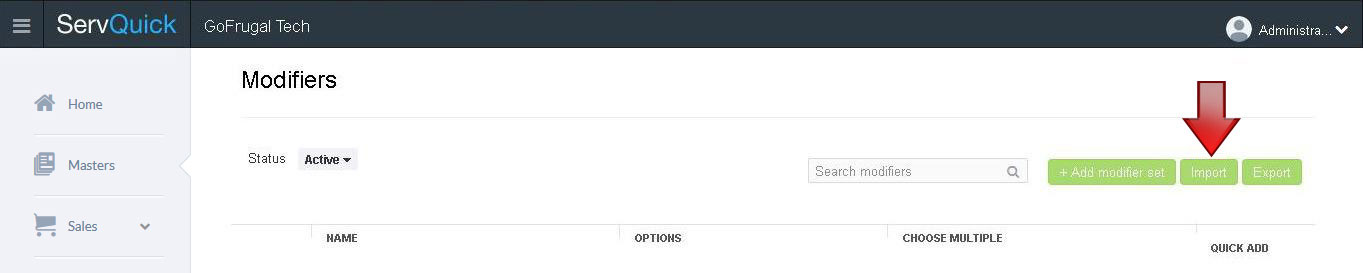
2. Modifier migration screen is displayed. Click on download the .CSV template

3. The file with the name modifierMigrations.csv gets downloaded. The downloaded sheet contains fields that captures Modifier name, Choose multiple, Option name, Price and Option status
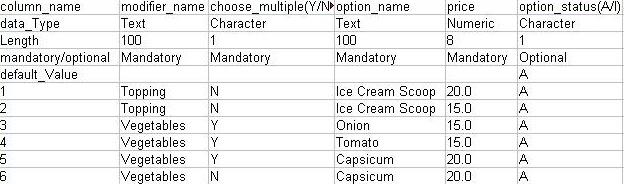
4. Import the saved .csv file using the Browse template in the Modifier migration screen and click on Upload

5. Once the csv file is imported a message box named Import status is displayed
The message box Import status displays as below when the import is done successfully
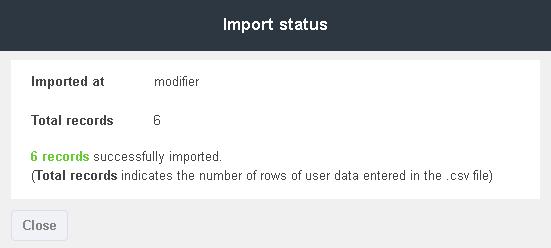
The message box Import status displays as below when an error occurs
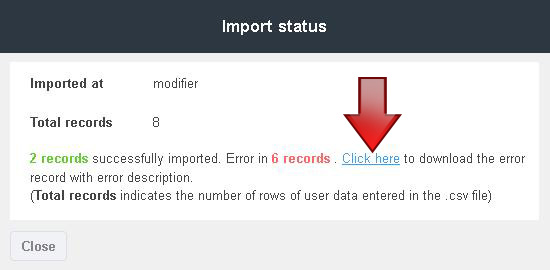
The error record sheet can be downloaded to understand the nature of the error

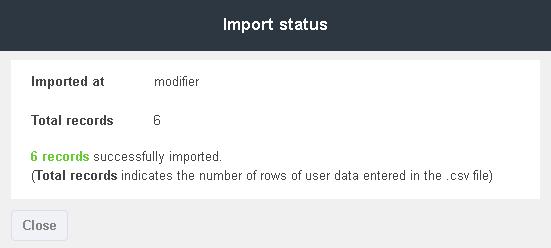
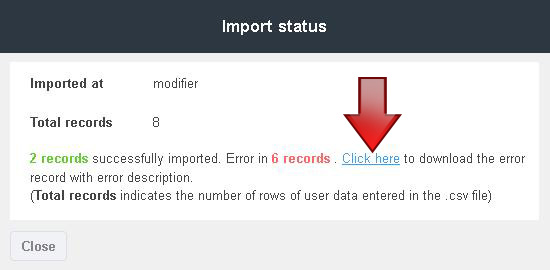

Note: The same file can be imported after rectifying the errors for a successful import.
Export modifiers using csv
1. Select Masters > Item. A Modifiers screen is displayed. Select Export.
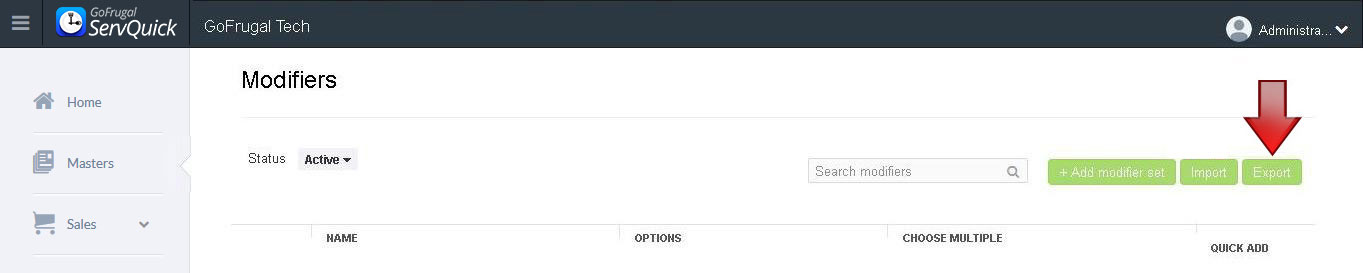
The file with the name mastermodifierMigrations.csv gets downloaded. The downloaded sheet contains fields that captures Modifier name, Choose multiple, Option name, Price and Option status
The below image contains few items with sample data for reference