How do I create/edit a register?
> Creating a register > Editing a registerCreating a register
Wow! Adding another register to your business? Please go through the below steps and get it started
How do I do it?
1. Select Settings. A Settings screen is displayed. Select Registers under Organization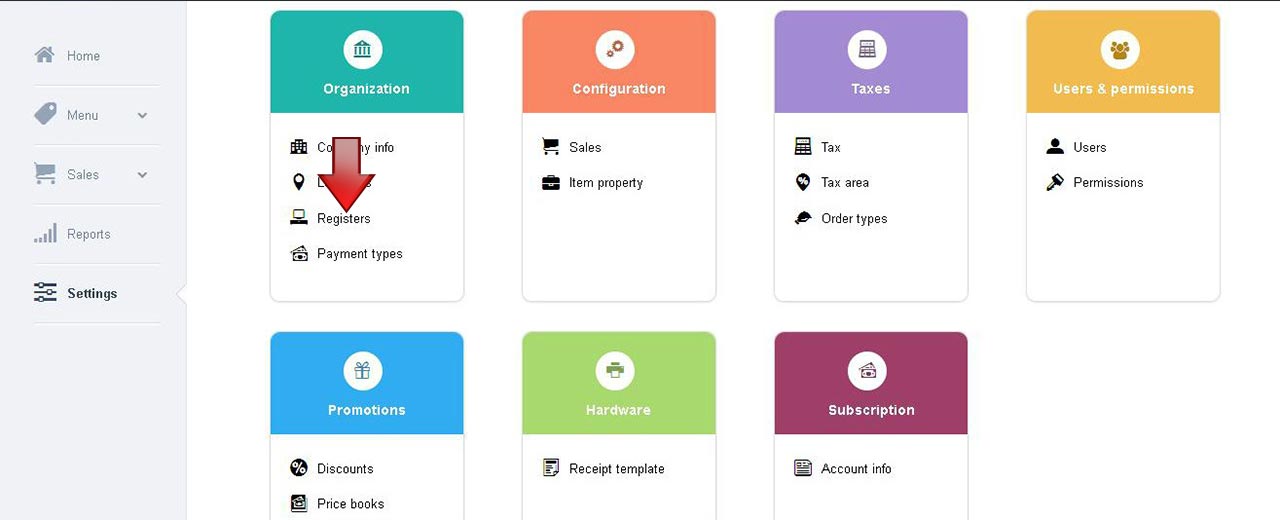
Note: The Register screen can be accessed in ios app like below
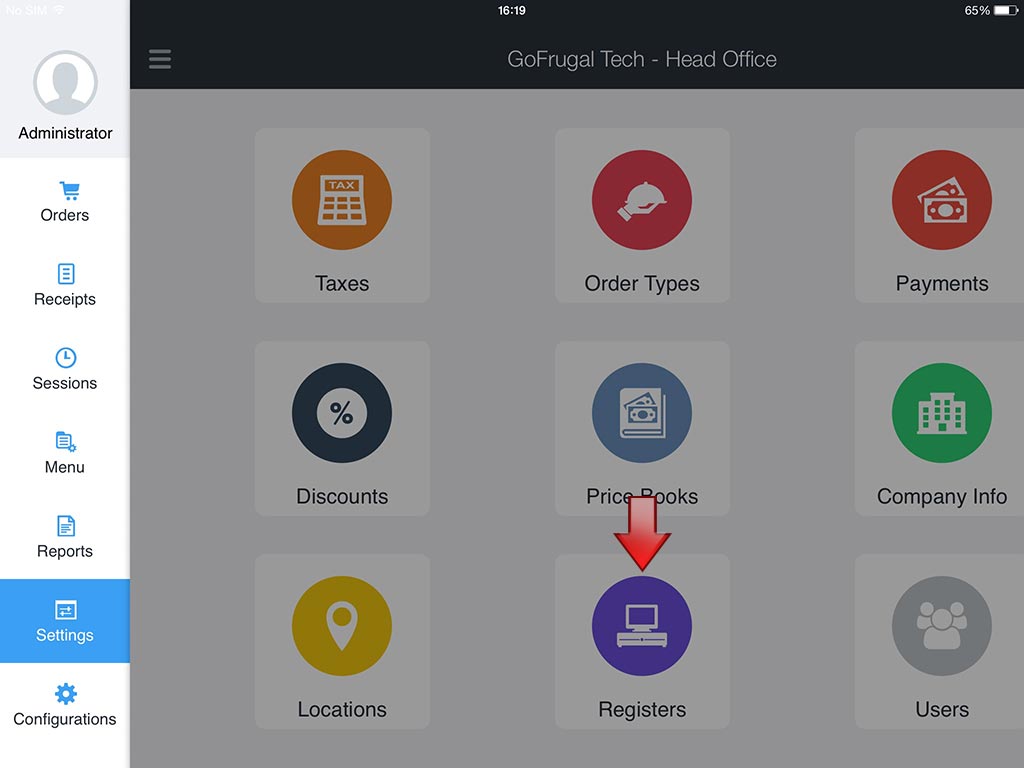
2. A Registers screen is displayed. Select Add Register


3. An Add register screen is displayedThe Add register section, contains fields Name, Location, Invoice prefix, Invoice suffix, Invoice sequence, Refund sequence In theName field, enter the name of the register In the Location field, select the location in which the register lies In the Invoice prefix field, enter the prefix which gets appended before the Invoice/ Refund sequence. This can be alpha numeric In the Invoice suffix field, enter the suffix which gets appended after the Invoice/ Refund sequence. In the Invoice sequence field, enter the starting sequence number for the receipt In the Refund sequence field, enter the starting sequence number for the refund receipt
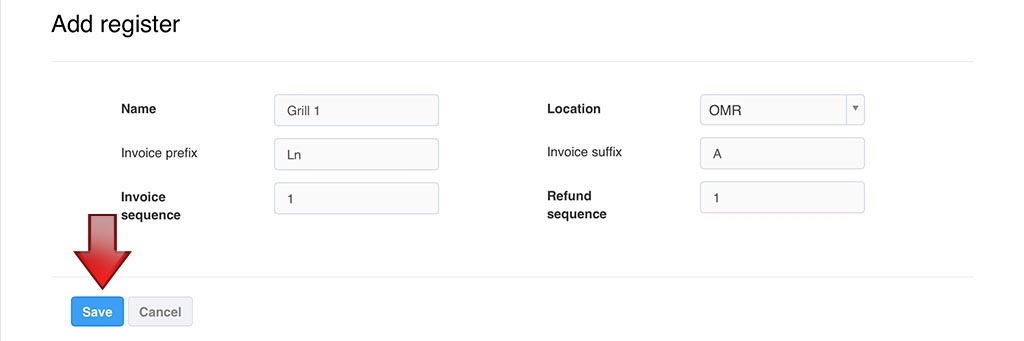
4. Select Save, to create the new Register
Note: The Status of the Register created is set, Active by default.
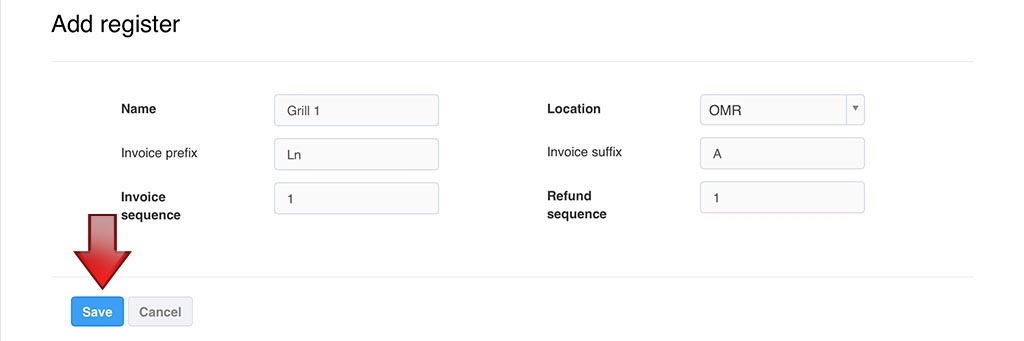
4. Select Save, to create the new Register
Note: The Status of the Register created is set, Active by default.
Editing a register
1. Select Settings. A Settings screen is displayed. Select Registers under Organization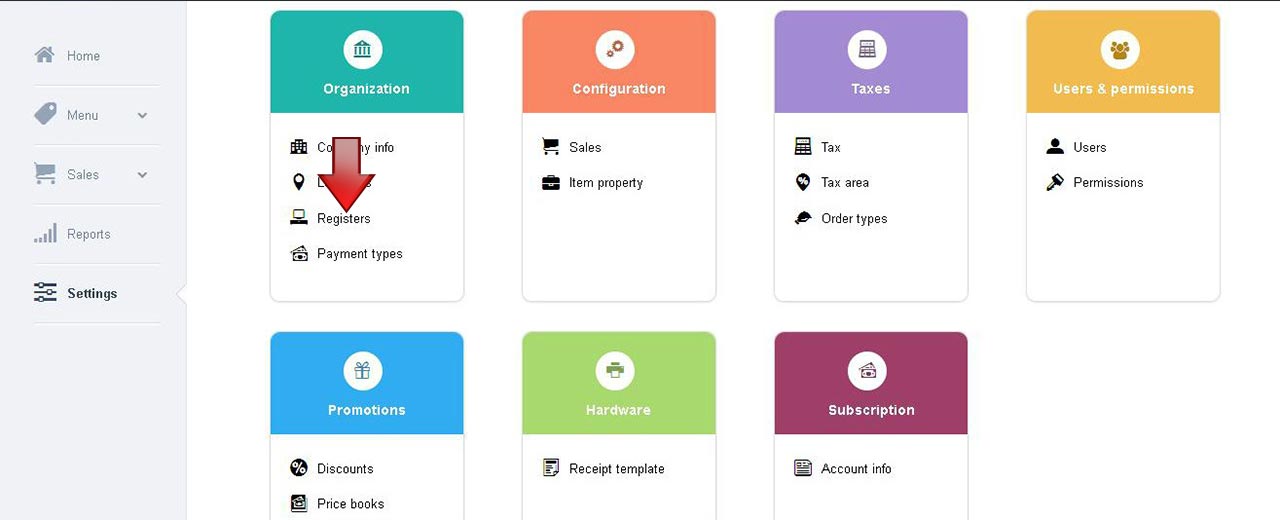
Note: The Register screen can be accessed in ios app like below
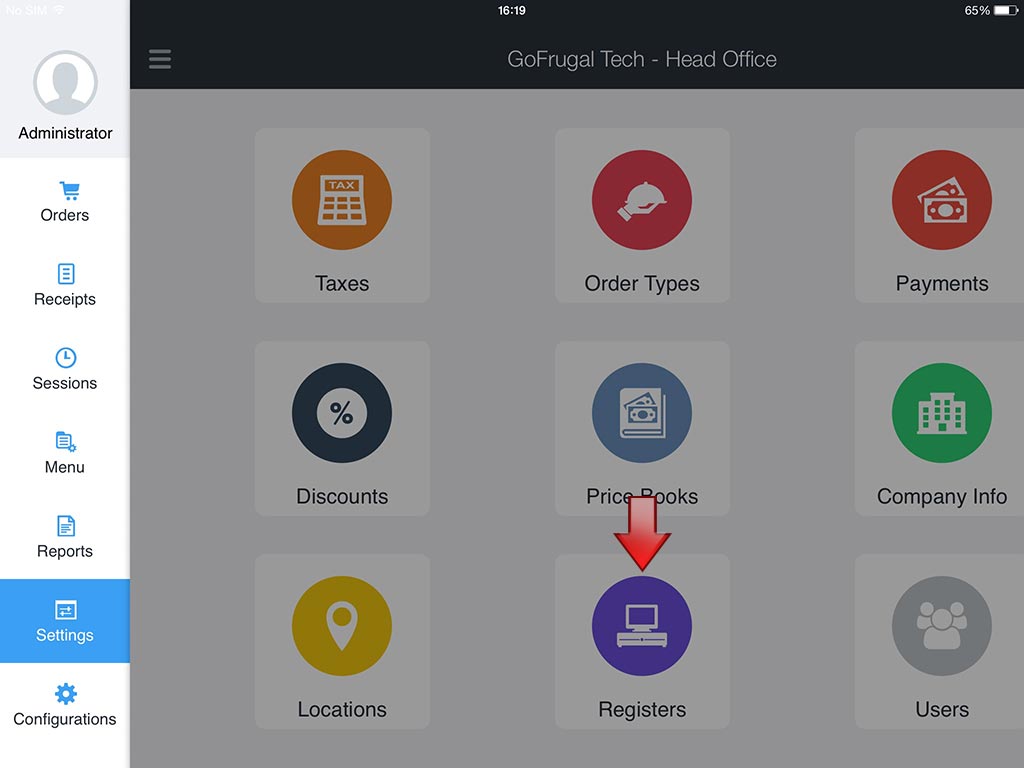
2. A Registers screen is displayed. Select Edit


3. An Edit register screen is displayed
The Edit register section, contains fields Name, Location, Invoice prefix, Invoice suffix, Invoice sequence, Refund sequence In theName field, enter the name of the register In the Location field, select the location in which the register lies In the Invoice prefix field, enter the prefix which gets appended before the Invoice/ Refund sequence. This can be alpha numeric In the Invoice suffix field, enter the suffix which gets appended after the Invoice/ Refund sequence. In the Invoice sequence field, enter the starting sequence number for the receipt In the Refund sequence field, enter the starting sequence number for the refund receipt The Register key field, by selecting Reset, the associated device would be blocked from using that particular register
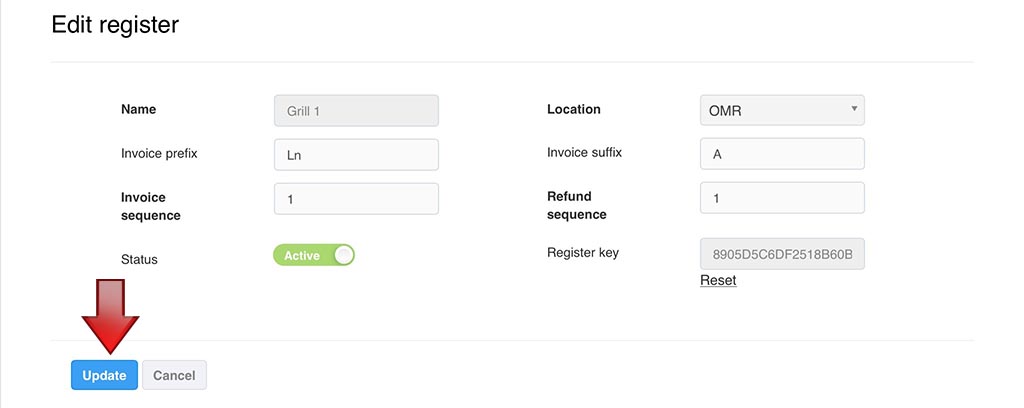
4. Select Edit, to save the edited Register
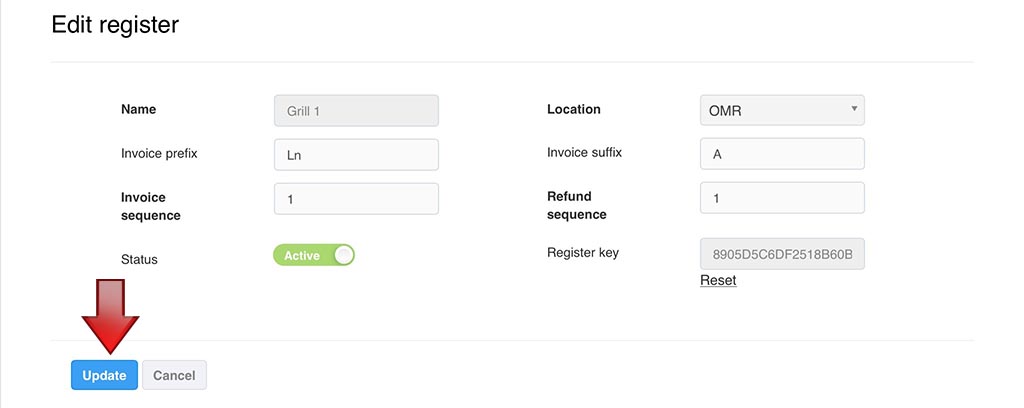
4. Select Edit, to save the edited Register
