How do I create/edit a tax?
> Creating a tax > Editing a taxCreating a tax
When you decide to add in any tax for the menu items you sell, do it following the below steps
How do I do it?
1. Select Settings. A Settings screen is displayed. Select Tax under Taxes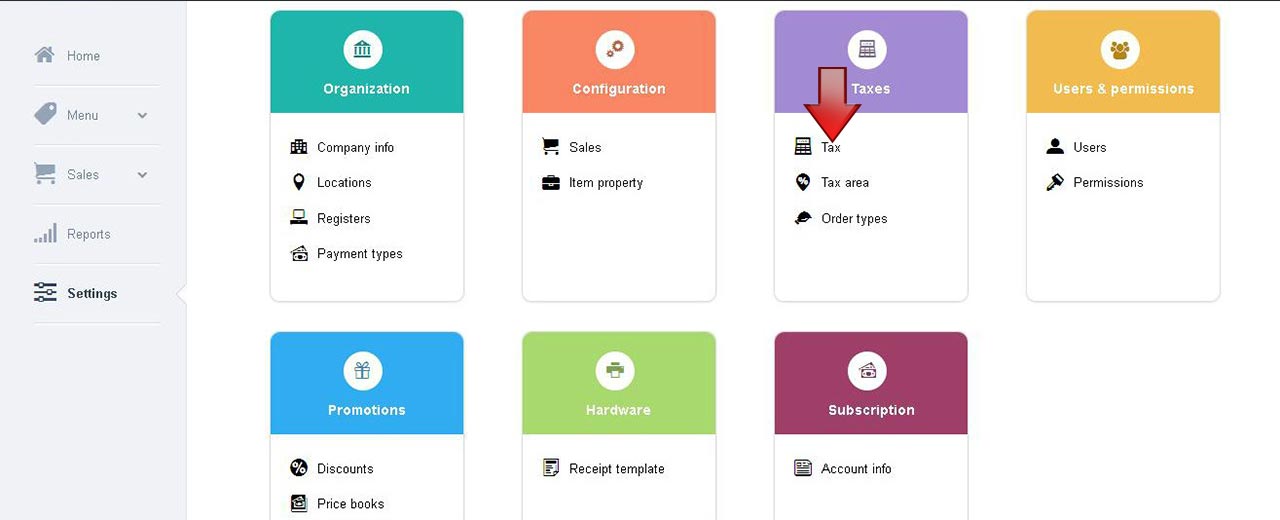
Note: The Tax screen can be accessed in ios app like below
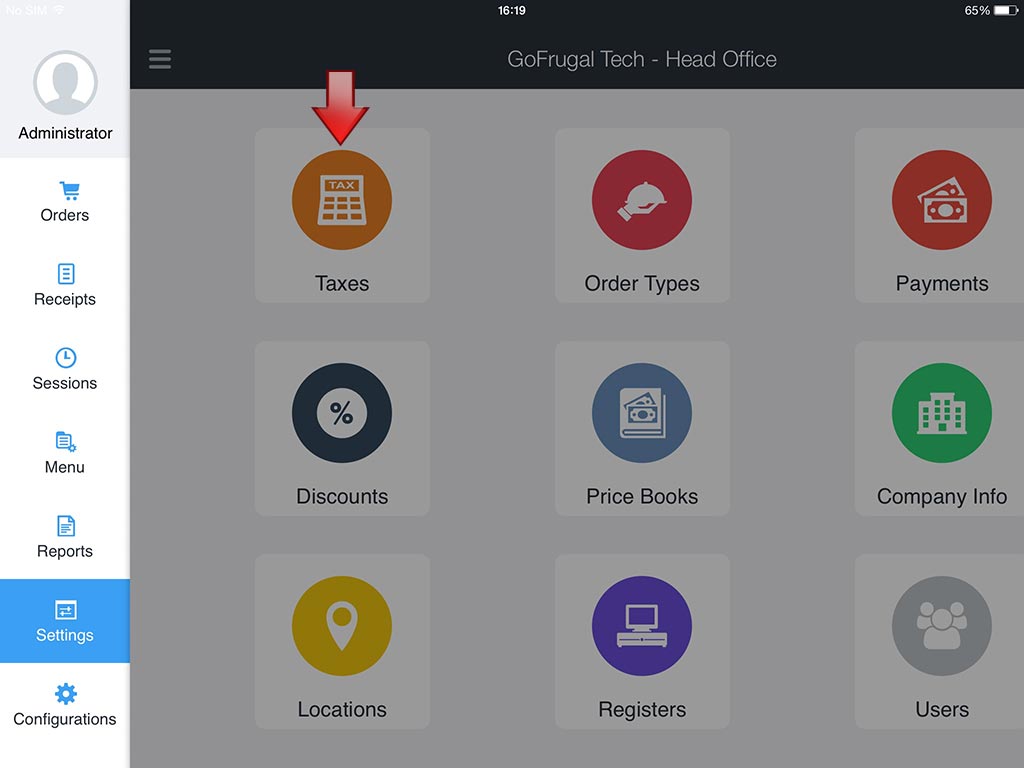
2. A Taxes screen is displayed. Select Add tax


3. An Add tax screen is displayedThe Add tax section, has fields Name, Rate and Type In the Name field, enter the name of the tax In the Rate field, enter the tax percentage In the Type field, select the relevant tax type from the drop down options
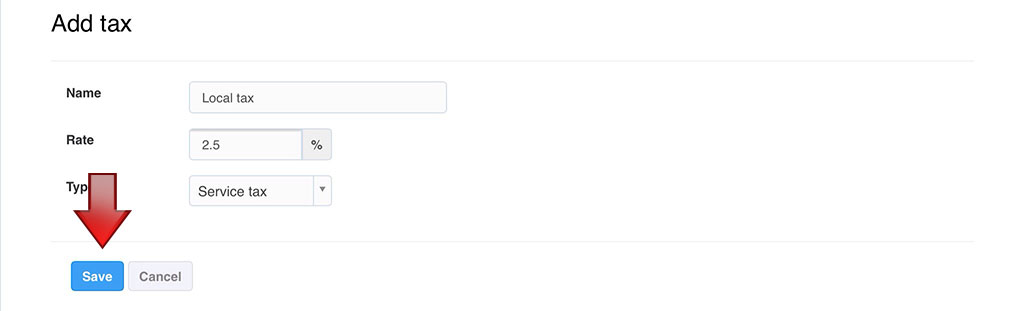
4. Select Save, to create the new tax
Note: The Status of the Tax created is set, Active by default.
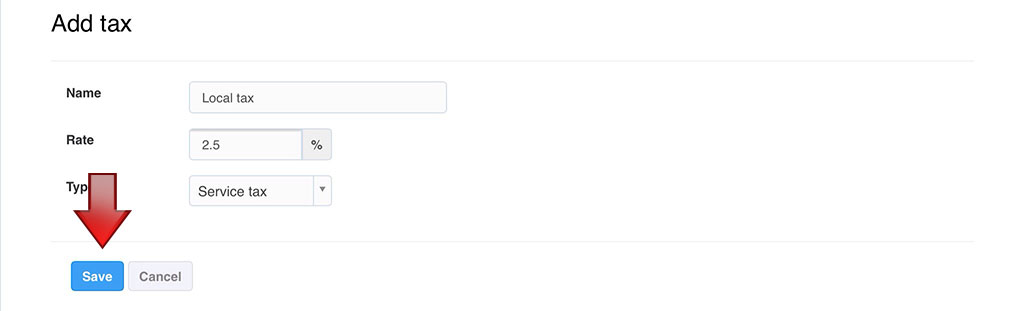
4. Select Save, to create the new tax
Note: The Status of the Tax created is set, Active by default.
Editing a tax
1. Select Settings. A Settings screen is displayed. Select Tax under Taxes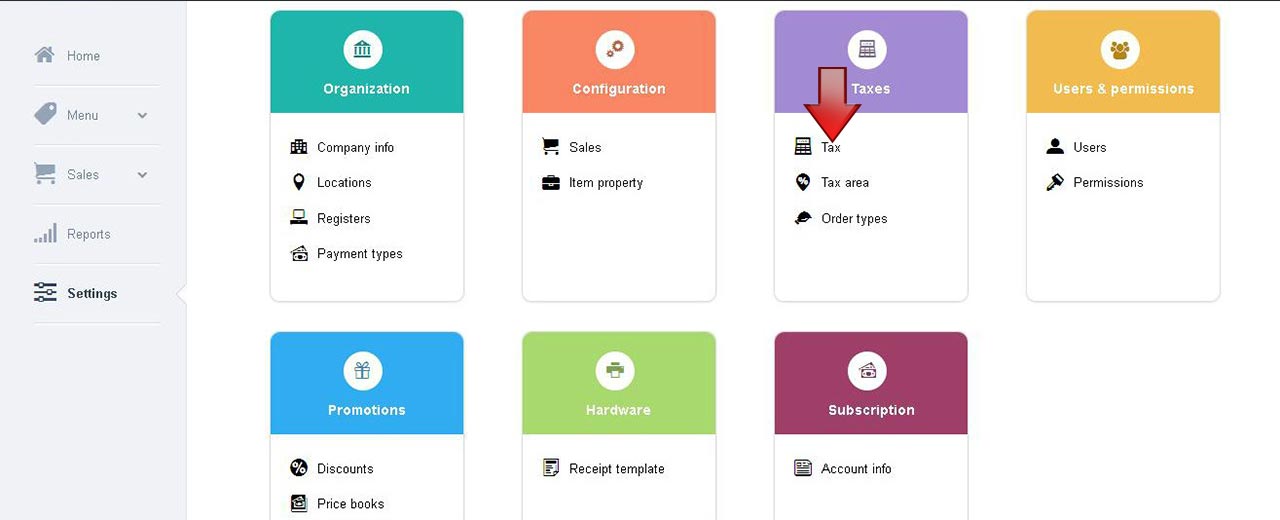
Note: The Tax screen can be accessed in ios app like below
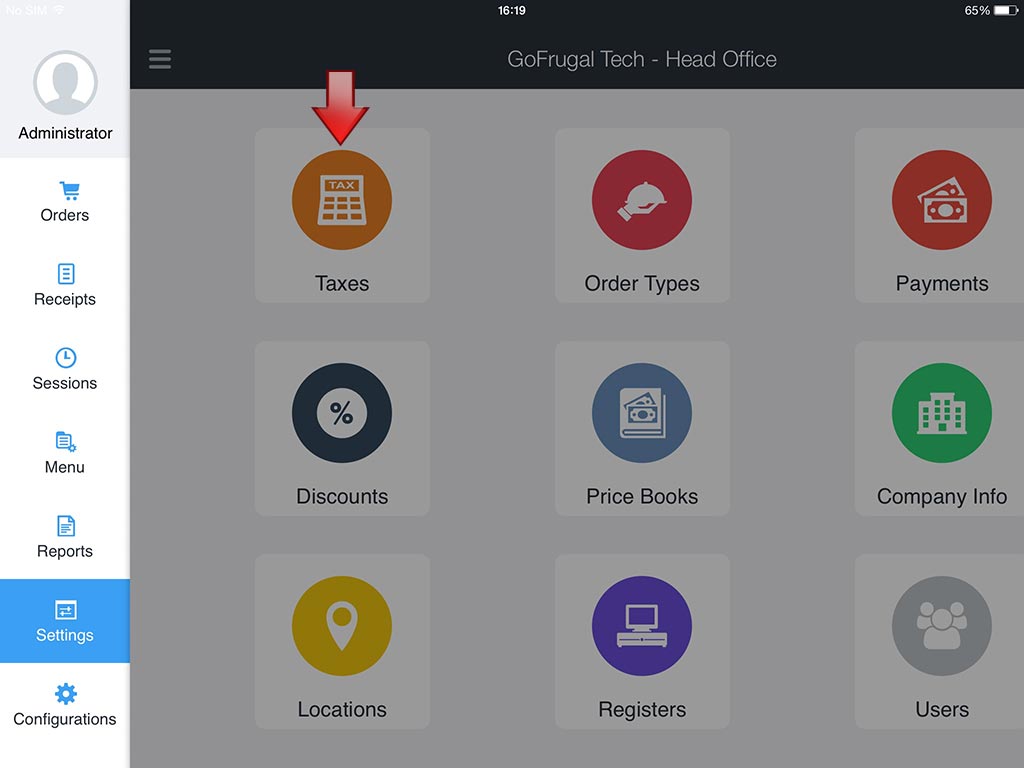
2. A Taxes screen is displayed. Select Edit


3. An Edit tax screen is displayedThe Edit tax section, has fields Name, Rate and Type In the Name field, enter the name of the tax In the Rate field, enter the tax percentage In the Type field, select the relevant tax type from the drop down options The Status field, is Active by default. Click to change the status as Inactive
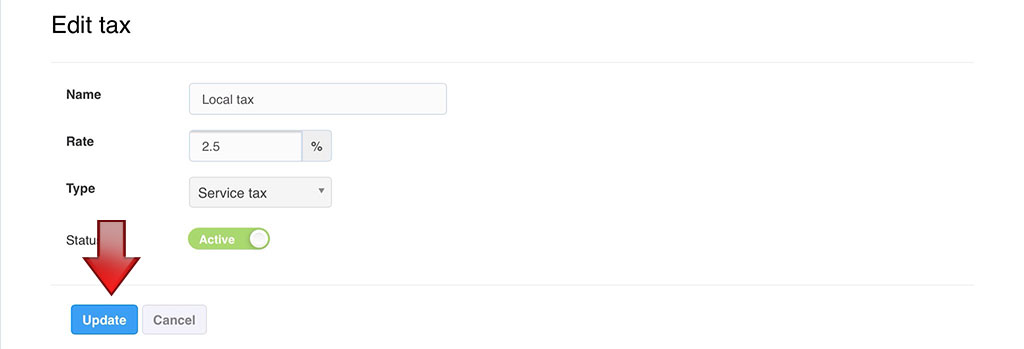
4. Select Update, to save the edited tax
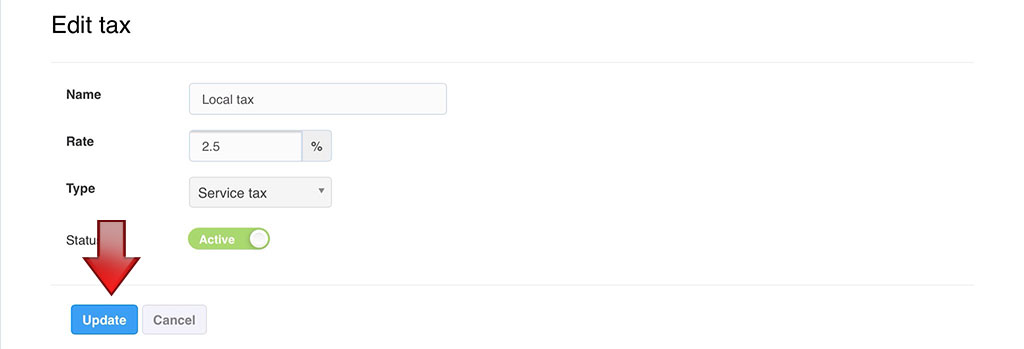
4. Select Update, to save the edited tax
