Adding Organizational Information
How do I do it?
1. Select Settings. A Settings screen is displayed. Select Company info under OrganizationNote: The Company info screen can be accessed in Webapp like below
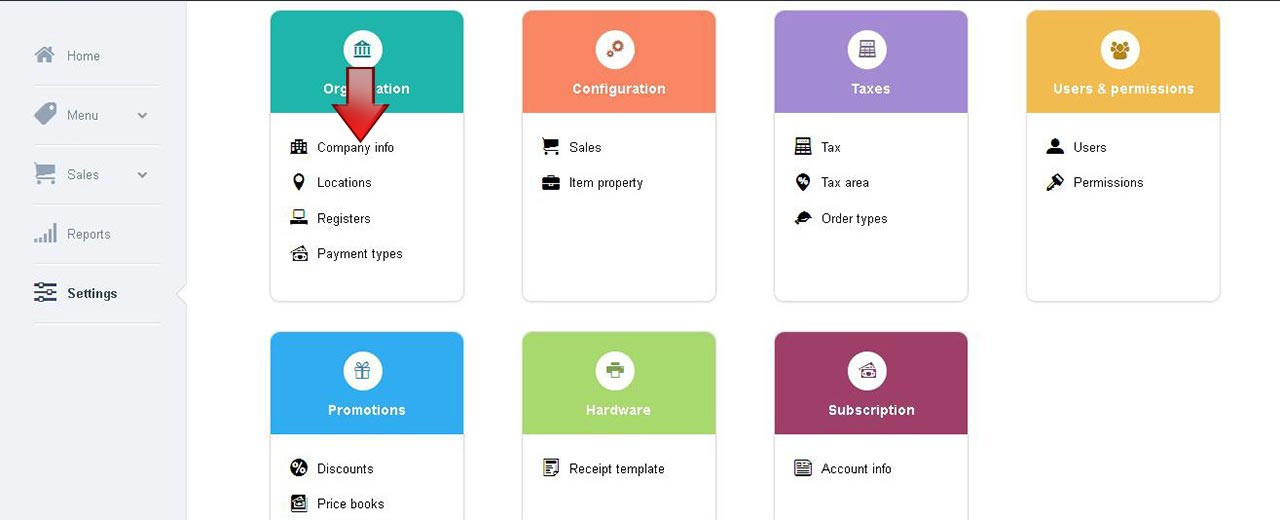
Note: The Company info screen can be accessed in ios app like below
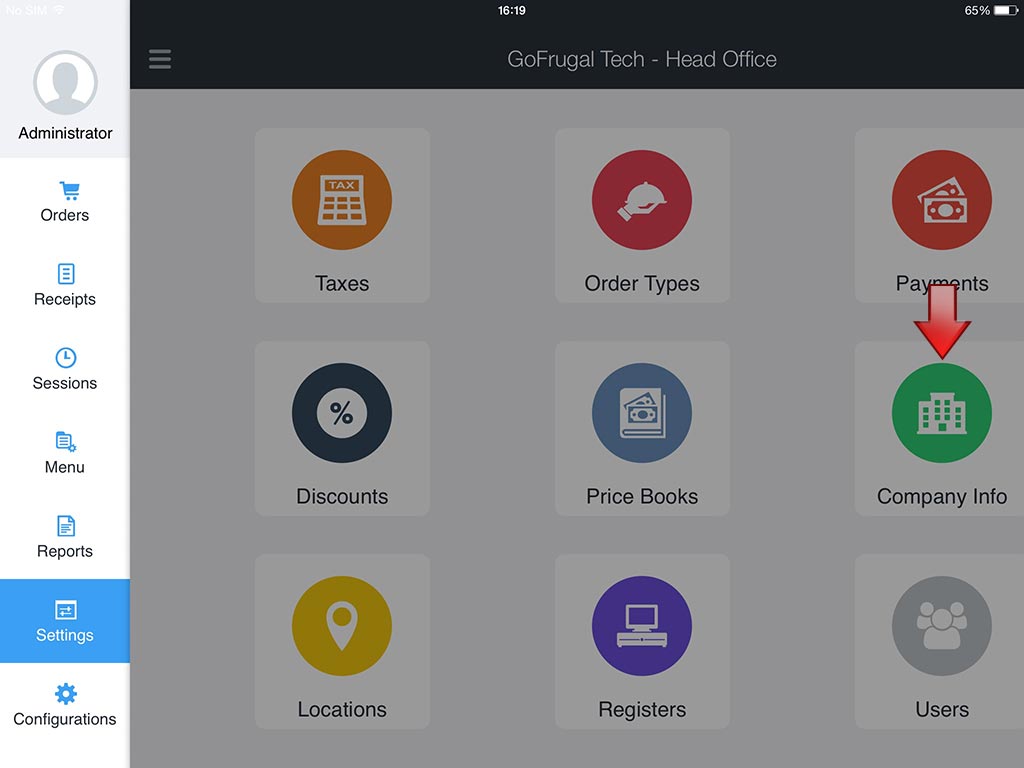
2. A Company info screen is displayedThe Company info screen has sections Company details and Configurations The Company details section, contains fields Company name, Logo, E-mail, Address, Primary contact, City, State, Country, Postal code, Time zone, Phone, Mobile, Tax id, Company id In the Company name field, enter the company name In the Logo field, upload the company logo by selecting Upload In the E-mail field, enter the e-mail id In the Address field, enter the address of the company In the Primary contact field, enter the contact number of the company In the City field, enter the city in which the company resides In the State field, enter the state in which the company resides In the Country field, select the country in which the company resides. In the Postal code field, enter the relevant postal code of the company In the Time Zone field, select the relevant timezone of your country from the drop down list In the Phone field, enter the contact phone number In the Mobile field, enter the mobile number In the Tax id field, enter the tax id number issued for the company In the Company id field, enter the registered id of the company
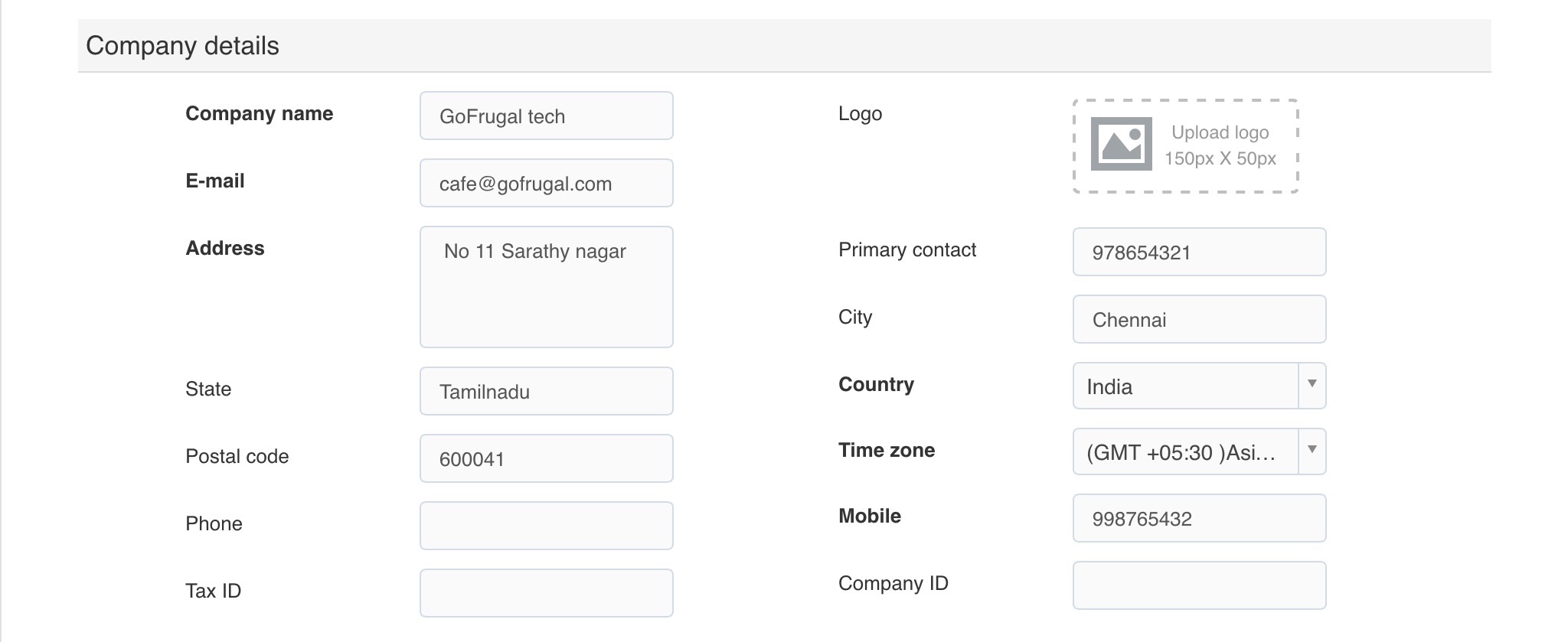
The Configurations section, contains fields Currency, Date format and Fiscal year start In the Currency field, enter the currency used for sale In the Date format field, select the desired from the four available formats from drop down list In the Fiscal year start field select the month from which the financial year starts
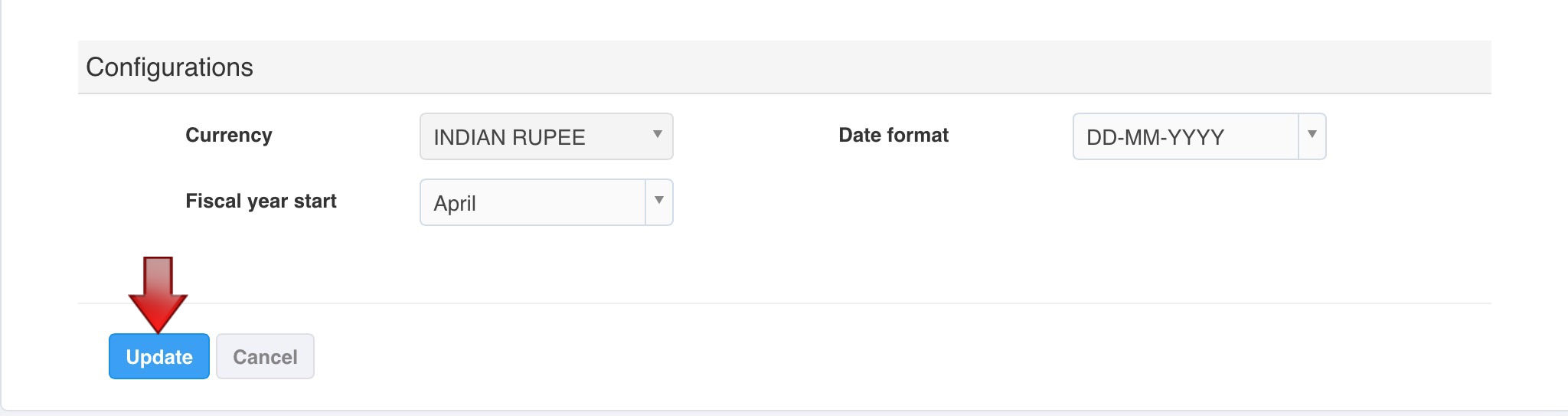
3. Select Update, to save the changes made
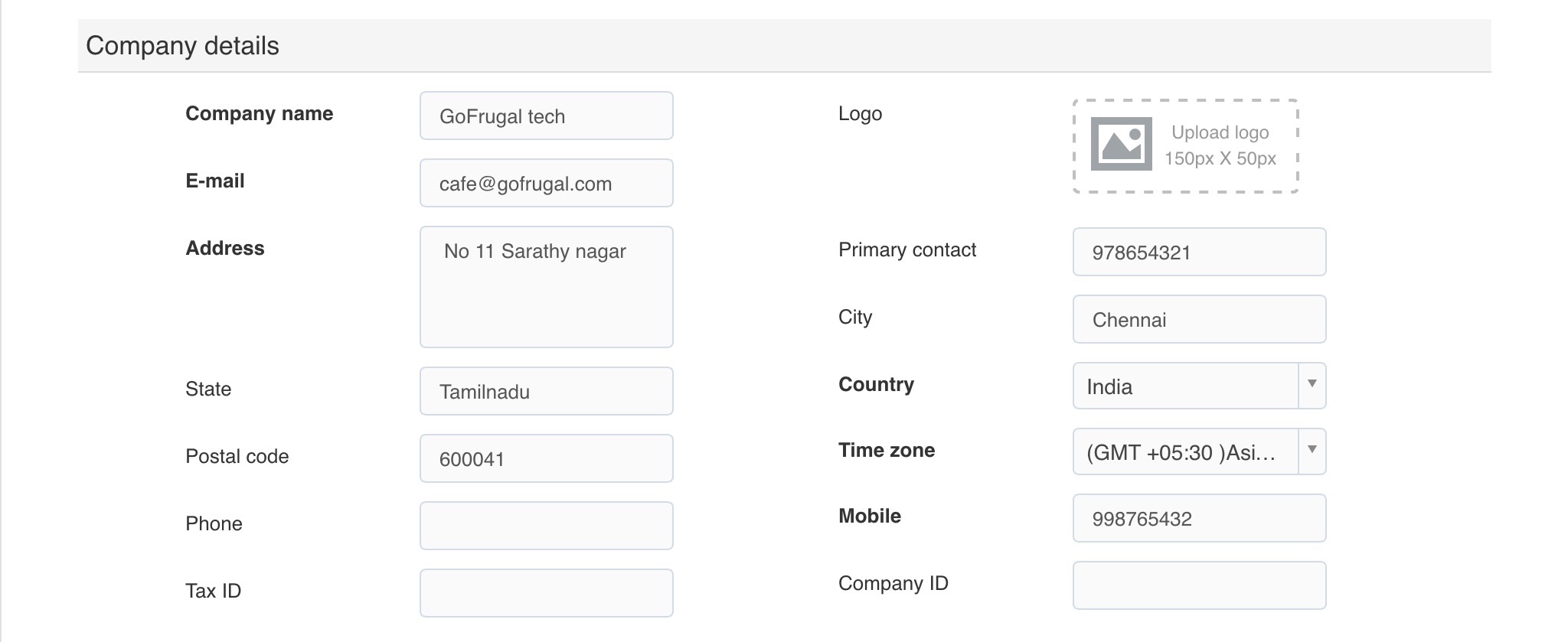
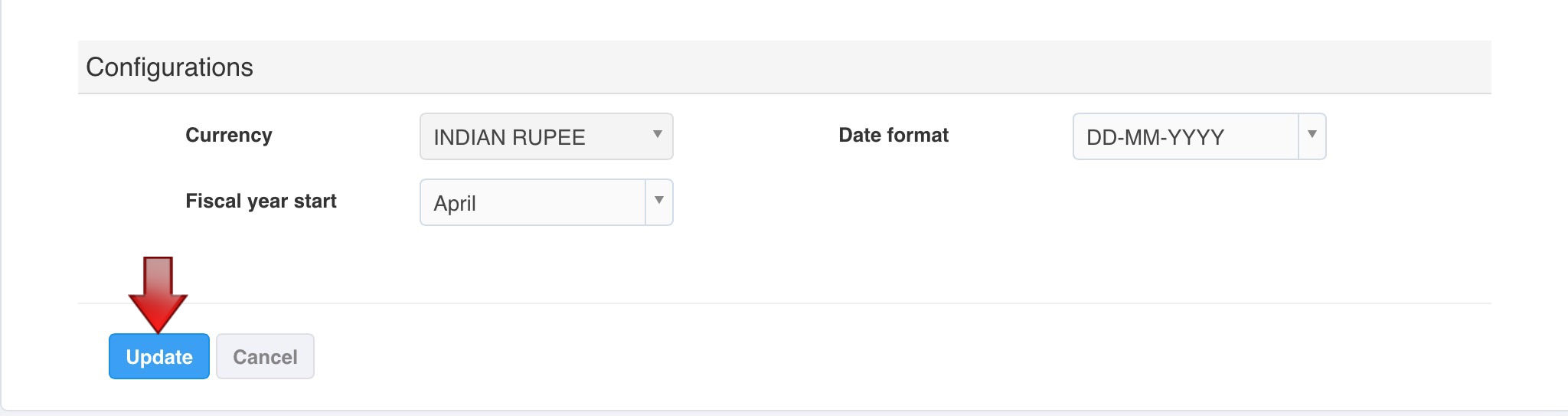
3. Select Update, to save the changes made
