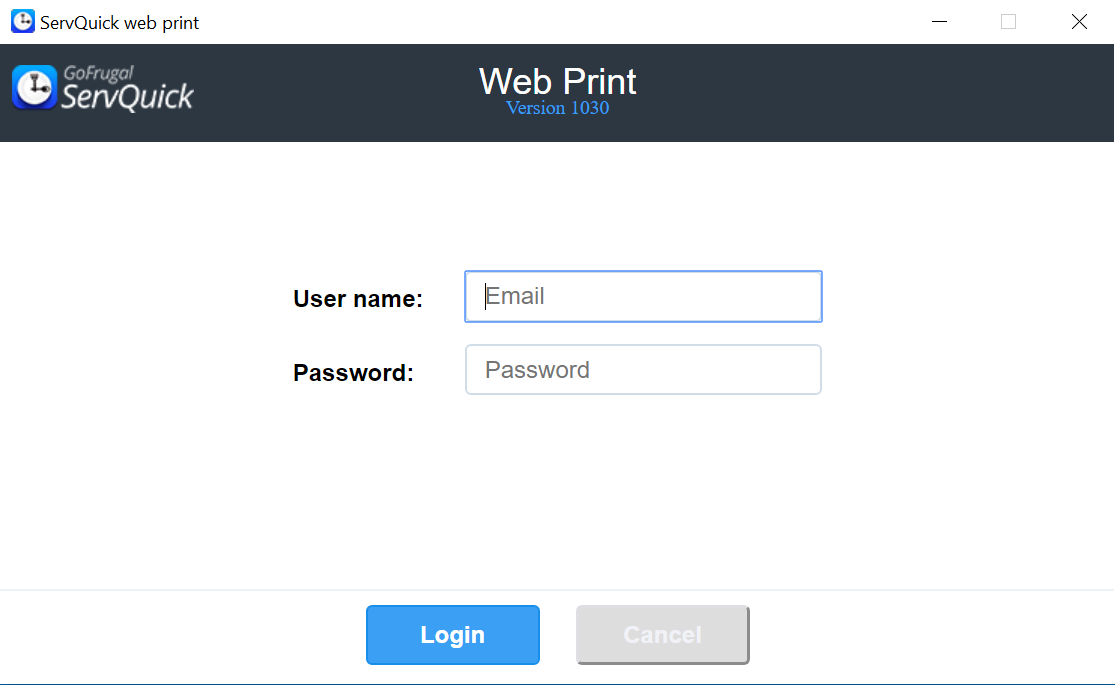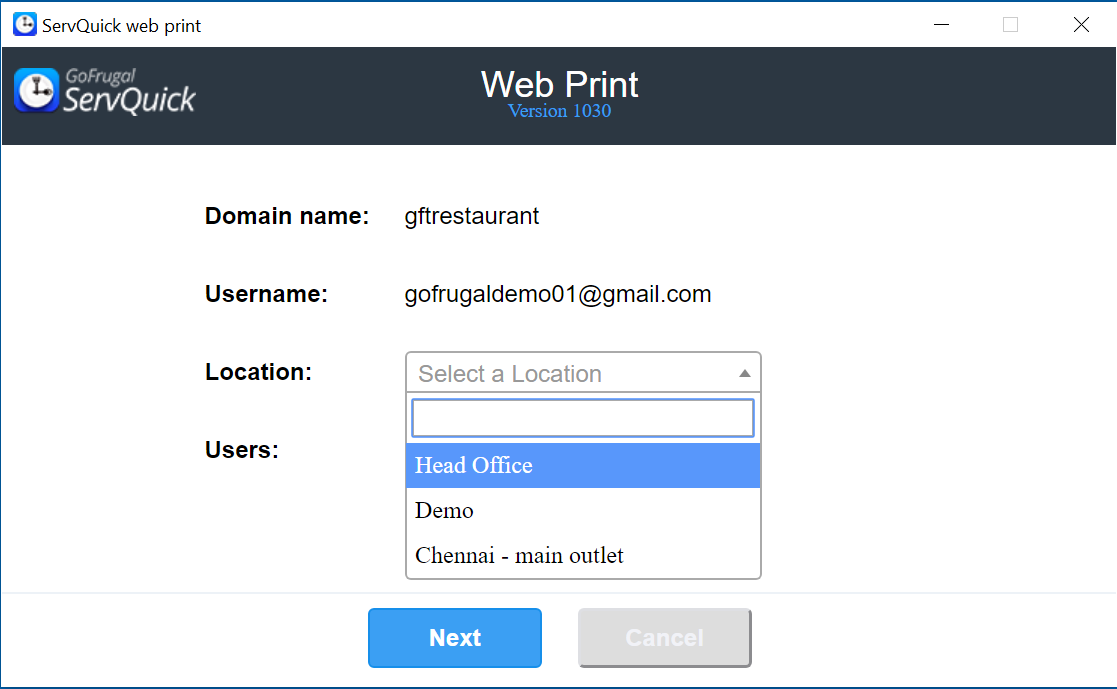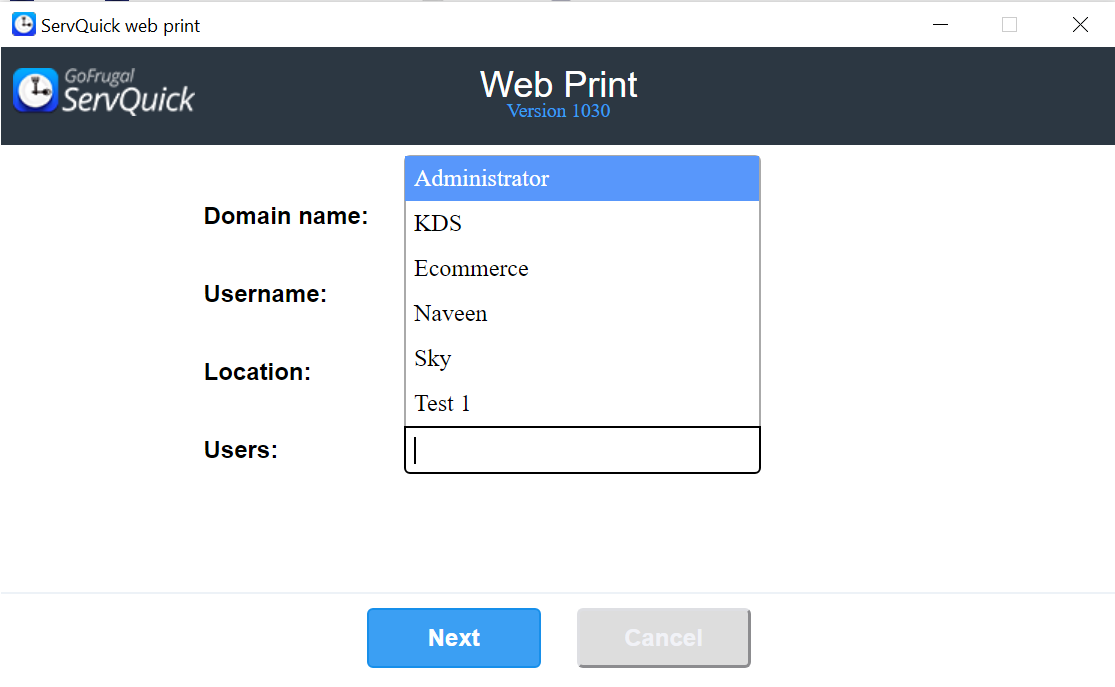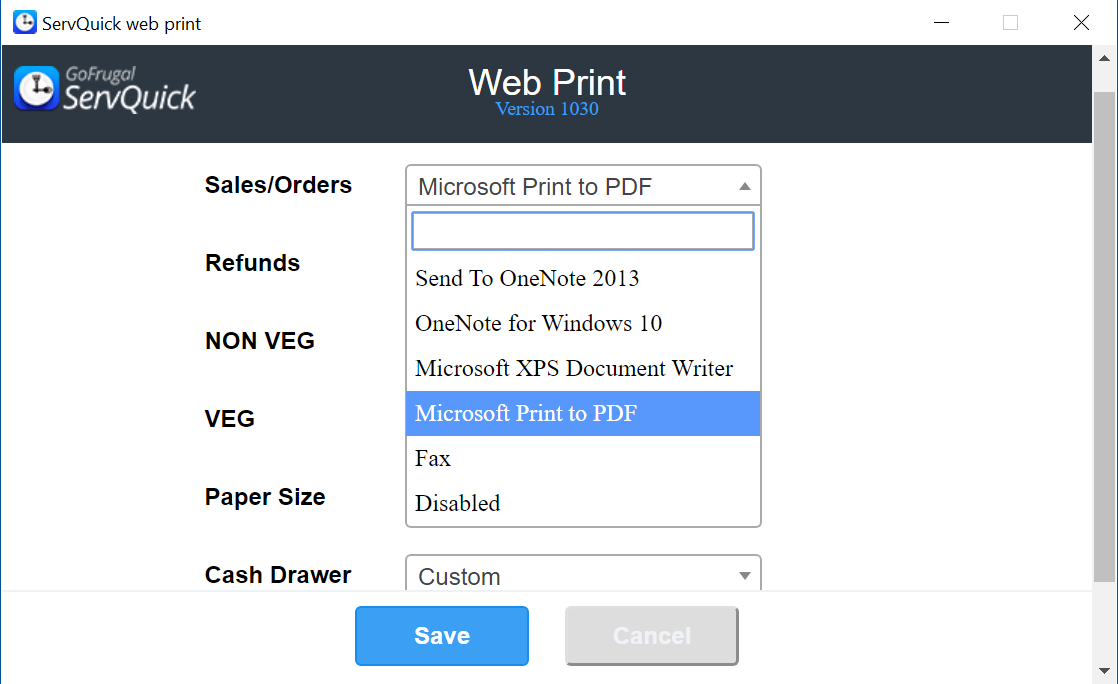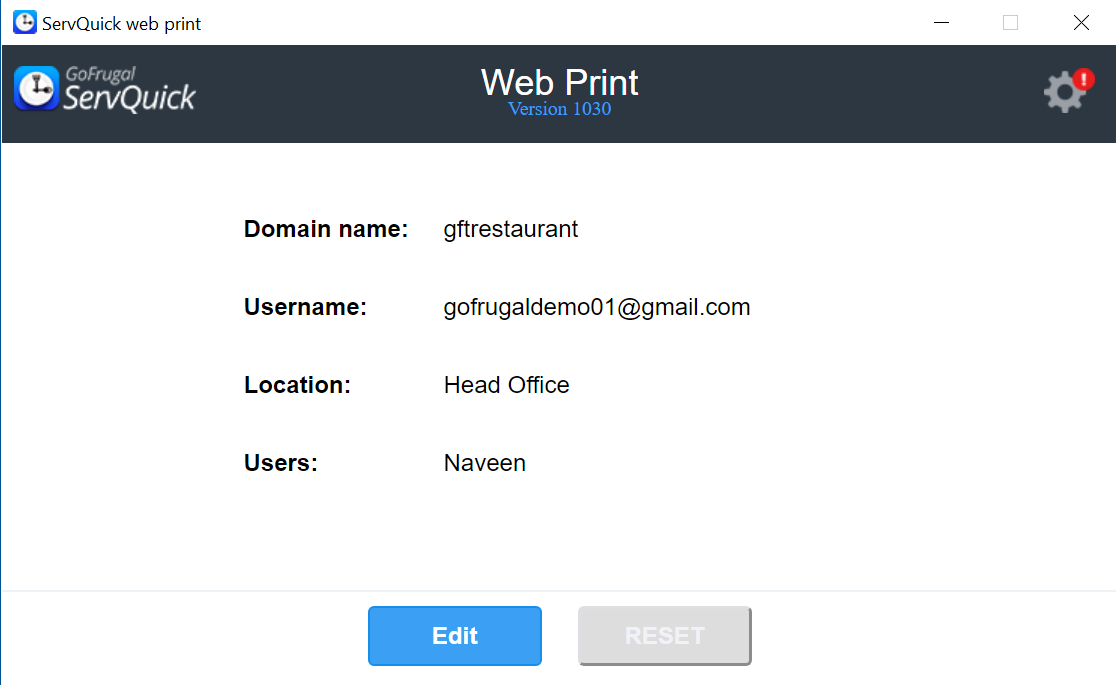Hardware Configuration
Web Easy print tool installation for Windows:
1.Download the tool from below link
http://download.gofrugal.com/ServQuickWebPrint/Release/ServQuickWebPrint-Setup_x86.exe or choose Print
2. Double click on the exe file, then select Install
3. You can find the shorcut icon appearing in your desktop once the installation is complete
4. Double click on shortcut icon
http://download.gofrugal.com/ServQuickWebPrint/Release/ServQuickWebPrint-Setup_x86.exe or choose Print
2. Double click on the exe file, then select Install
3. You can find the shorcut icon appearing in your desktop once the installation is complete
4. Double click on shortcut icon
Web Easy print tool installation for MAC:
1. Download the web-print file from the following option url
http://download.gofrugal.com/ServQuickWebPrint/Release/ServQuickWebPrint_MacOS-X-Install or Choose Print
2. Run the following command from terminal, to make the exe as an executable file Go to the file path, where the file is downloaded, in Termnal navigate to Downloads folder and type chmod -R +x ServQuickWebPrint_MacOS-X-Install
3. Now right click and click open to start installing the Easy print tool
http://download.gofrugal.com/ServQuickWebPrint/Release/ServQuickWebPrint_MacOS-X-Install or Choose Print
2. Run the following command from terminal, to make the exe as an executable file Go to the file path, where the file is downloaded, in Termnal navigate to Downloads folder and type chmod -R +x ServQuickWebPrint_MacOS-X-Install
3. Now right click and click open to start installing the Easy print tool
Web Easy print tool installation for Linux:
1. Run the following command from terminal to fix the Library dependencies in Ubuntu sudo ln -sf /lib/x86_64-linux-gnu/libudev.so.1 /lib/x86_64-linux-gnu/libudev.so.02. Then download the web-print ".exe" file from the following url
http://download.gofrugal.com/ServQuickWebPrint/Release/ServQuickWebPrint-Linux-x86_64-Install or Choose Print
3. Run the following command from terminal, to make the exe as an executable file CMD : First go to the file path, where the exe get downloaded, then type chmod +x file name(will be of ServQuick webprint).
Configuring Easy print tool :